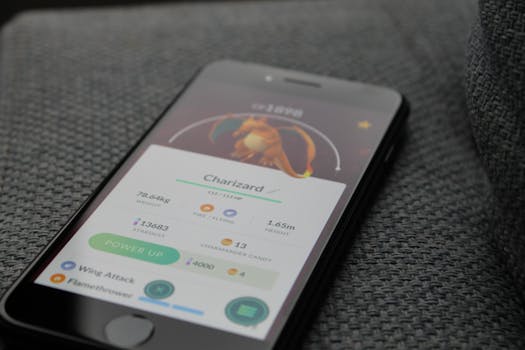Laggy games can turn excitement into frustration in seconds. You pick up your phone, eager to compete, but an unexpected stutter ruins your momentum and your score. It happens to everyone at some point.
Gaming performance relies not only on the game itself but on every decision you’ve made in your phone’s settings. Ignoring a single feature might mean the difference between a flawless headshot and a delayed miss.
This guide unpacks practical, reliable steps for smoother, more responsive gaming on your phone. Whether you’re a casual puzzle solver or a die-hard shooter fan, these tips can transform your playtime.
Streamlining System Resources: Getting the Most From Your Hardware
Delays and freezing screens usually signal that your device is fighting other background tasks. This section shows exactly what to switch off or adjust to keep your device focused on gaming.
Freeing up hardware resources works like clearing mess off a desk before starting homework. Remove every distraction, and your attention sharpens instantly. That’s how your phone feels when you declutter background apps.
Spotting Hidden Background Tasks
Your phone often runs invisible tasks—updates, data syncing, social notifications—that quietly eat into performance. These background processes can feel harmless but accumulate, draining precious memory and CPU cycles needed for seamless gaming.
Open your app switcher. Close any apps irrelevant to your gaming session. If your phone stutters as you swipe, you’ve likely found background hogs like video streaming apps or cloud backups.
For Android devices, the ‘Developer Options’ menu allows you to reveal and limit background processes. Switch ‘Limit background processes’ to “No background processes” right before gaming and revert after. This single tweak can grant noticeably smoother play.
Disabling Nonessential Services the Right Way
Think of nonessential services like rain falling outside when you’re reading: distracting but avoidable. Turn off location services, Bluetooth, and auto-sync right before you game—your battery and CPU will thank you with extra stamina and fewer stutters.
Pull down your quick settings shade. Disable Bluetooth if you don’t use a wireless controller or headset. Switch location to “device only” mode to cut down tracking overhead during your game session.
If you want total focus, use Airplane Mode with WiFi enabled, provided your game doesn’t require mobile data. This locks out distractions from calls and messages while you enjoy uninterrupted gameplay.
| Service | Performance Impact | When to Disable | What to Do Next |
|---|---|---|---|
| Auto-sync | Drains CPU and network | Before gaming sessions | Toggle from quick settings; re-enable later |
| Bluetooth | Minimal drain unless paired | If not using accessories | Switch off in settings until needed |
| Location | Medium; GPS sensor runs continuously | When gaming indoors | Set to ‘Device Only’ or turn off completely |
| Cloud Backups | Heavy on bandwidth and CPU | During large downloads or updates | Pause backup apps, resume later |
| Background apps | Varies; can cause severe lag | Every gaming session | Manually force-close or use optimizer apps |
Smoothing Out Display and Touch Latency for Gaming
Every lost frame or missed tap can ruin a perfect run. Fine-tuning your display and touch sensitivity pays off immediately by removing micro-lags and sluggishness in demanding games.
Some manufacturers call this “Game Mode” or “Performance Mode.” Regardless of the name, it gives you manual control over display refresh rates and input responsiveness—crucial tools for better gaming sessions.
Choosing the Right Refresh Rate
High refresh rates make games look and feel faster. On supported devices, hunt for “120Hz” or higher options under Display Settings. Enable them for gaming, then downgrade for battery conservation after.
Pairing a high refresh rate with frame rate settings inside your favorite game amplifies the benefit. Prioritize smoothness for action or rhythm games, and scale back for casual turn-based titles to save power.
- Switch to 120Hz for shooter or racing games — faster reaction to in-game movement, reduced blur effect
- Drop to 60Hz for puzzle or story games — longer battery life, less heat while playing slower-paced titles
- Use adaptive settings — let your device find balance based on what you’re playing, cutting lag in real time
- Check your device’s “Game Tools” or “Performance” panel for additional benefits — unlock unique tuning just for games
- After each session, remember to return to lower rates for non-gaming activities — avoid unnecessary battery drain
Calibrating Touch Sensitivity for Competitive Play
Every fraction of a second counts in gaming. Most newer phones allow touch sensitivity boost, especially if you play with a screen protector installed. Activate this in Advanced or Accessibility settings for immediate improvement.
A player with unresponsive controls during battle royale rounds may find their aim aimlessly drifting or firing delayed. Ask: “Is my phone slow to recognize quick taps?” Enable touch boost and test with practice games—your screen will keep up with every move.
If your device uses special stylus options, adjust sensitivity or palm rejection settings as well. Insist on testing these tweaks in a familiar game environment before committing to ranked matches.
Suppressing Distractions for True Focus
Interruptions break concentration and rhythm, costing you critical seconds in fast-paced contests. Eliminate unplanned disturbances by reshaping notification and call behavior, giving each gaming session a competitive edge.
It’s like taping a “Do Not Disturb” sign to your door. Setting clear boundaries for your phone ensures you’re never pulled off-target by off-topic alerts or calls right in the thick of play.
Enabling Do Not Disturb and Custom Notifications
Activate Do Not Disturb through quick settings or the main menu before launching your game. This guarantees you won’t get popup messages, reminders, or ringtones until you decide you’re done gaming.
Customize exceptions—allow calls only for specified contacts, but silence everything else. Your phone stays reachable for emergencies without sabotaging your session with irrelevant chatter or news.
- Enable Do Not Disturb before opening any competitive or story-driven game for zero interruptions.
- Whitelist contacts so family or teammates can reach you, if necessary.
- Schedule DND for typical gaming windows. Automate focus so you don’t miss critical setup steps each time.
- Review app notification settings, muting everything unrelated to gaming or communication with teammates.
- Test alert sounds in your current environment. Lower the volume or choose subtle feedback for vibrate mode to maintain immersion.
Restart your game after adjusting these features to ensure clean performance and total immersion.
Blocking Calls Without Cutting Data Lines
Calls can override games, freeze the screen, or drop your internet—painful in the home stretch of any match. Use “Call Block” or “Game Booster” modes if available. Some add-ons let you reroute calls silently to voicemail.
On WiFi-only play, consider Airplane Mode with WiFi reactivated, as previously mentioned. This blocks mobile callers but keeps multiplayer connections live. Always test your messaging and game launches after toggling these settings.
- Use third-party “Game Mode” apps to silence incoming calls while leaving the network active for team chat.
- Assign a silent ringtone to unknown callers.
- Sync calendar events with DND—mute calls automatically during scheduled online tournaments.
- Remind teammates about your communication window before matches begin, ensuring they don’t try to reach you through normal calls.
- After matches, switch all blocked features back on to restore normal contact patterns.
These steps keep your gaming sessions uninterrupted and let you focus on your next in-game achievement.
Fine-Tuning Graphics and Power Settings for Longevity
Graphics settings shape how lifelike or simple your games appear, but they also decide battery life and device heat. Adjusting these dials gives you control over smoothness versus style for better, longer play.
Most mobile games offer dedicated in-game graphics settings. Choose “Medium” or “Balanced” to blend visuals with stable frame rates. Avoid always selecting “Ultra”—it drains power and can overheat your device quickly.
Managing In-Game Visual Options
Each game provides its own graphics customization menu. Lowering shadow quality or motion blur usually yields quick performance wins with barely noticeable loss of detail. If your phone warms up, drop settings even further to avoid thermal throttling.
For instance, if you say, “I need every bit of clarity for aiming precision,” start by reducing only background effects. If the phone still lags or heats up, lower resolution next and prioritize playability over detail.
| Graphics Option | Impact | Best For |
|---|---|---|
| High/Ultra | Beautiful visuals but high battery/heat | Short play sessions, high-end devices |
| Medium | Balance between graphics and stability | Most titles and longer gaming sessions |
| Low | Maximum performance, basic visuals | Older devices or competitive players |
Review the table above. Picking Medium or Low can double your playtime without sacrificing essential visual cues—a practical trade for marathon players or during tournaments.
Leveraging Performance Modes and Game Tools
Enabling built-in performance modes is like switching from city driving to highway mode: your phone diverts more resources to gaming and dials down distractions automatically. This creates the cleanest path for your game to run smoothly.
Most Android and iOS devices now provide some version of “Game Tools” or “Performance Mode.” These suite-like add-ons pack extra benefits beyond graphics boosts, letting you record clips, block calls, or optimize controls in one tap.
Picture a player just before a crucial ranked match. By enabling Game Tools, they get pop-up access to temperature warnings, touch block, and one-tap streaming—an all-in-one control for performance and comfort.
Some tools offer “Auto-boost” features, activating when you launch a game and reverting to normal after. This prevents accidental battery drain and adds protection against overheating during longer sessions.
- Activate Game Booster or Gaming Mode for automatic tuning and distraction blocking
- Use screen recording for replays without separate apps, saving space
- Block navigation gestures temporarily to avoid accidental logouts
- Monitor device temperature and set alerts for performance drops
Cleaning Up Storage and Managing Updates
- Delete unused apps and data regularly — more space means faster load times
- Move heavy media (photos, videos) to cloud or PC — frees working memory
- Clear cache in both games and system settings to remove old clutter
- Check for game and system updates weekly — fresh fixes improve performance
- Avoid updating before tournaments — new bugs can sneak in and disrupt your play
- Archive infrequently played titles, restoring them only when needed
Each of these habits contributes to sharper performance. Empty storage triggers slow loading and memory errors. Cleanups don’t just make space: they prevent crashes in complex, high-memory games and reduce random lag spikes.
Updating games and your operating system introduces new optimizations, security features, and fixes. Waiting a few days after a new release lets you dodge early bugs while enjoying smoother performance in the long run.
Summary: Consolidating Your Mobile Gaming Power
Shifting just a handful of device settings can elevate your phone’s gaming prowess. Disabling excess services, boosting touch controls, and controlling graphics deliver direct, observable improvements in speed and reliability with every session.
The routines laid out above don’t require advanced skills or risky modifications. In fact, consistency in applying these tweaks builds a smoother, more competitive environment for daily gaming, whether you prefer strategy, action, or casual play.
Devices age, and games evolve, but your ability to tune, test, and adjust will always be your edge. Treat every session as a chance to reshape old habits and find your ideal playing setup.
As you implement these steps, replay your favorite titles and compare each round—observe not just loading times but how effortlessly your device responds, aiming for more wins and less frustration.
Keep refining your setup as new hardware and app updates arrive. Experiment, share tips, and enjoy the confidence that comes from knowing you’ve created an optimized gaming phone experience uniquely tailored to you.